Customer Support
What’s FTP and how can I upload my files?
FTP (File Transfer Protocol) is a protocol used for remote file transfer from a computer to a server and vice versa via a client, such as filezilla or smartftp.
In addition to transferring files from and to a server, you can also delete server files or change permissions.
Files are transferred in binary or ASCII mode and the service is available to you as long as you have an Internet connection.
To log in to your FTP service, you should have readily available the login information (username/password) provided in your hosting activation email.
Below we present two examples of how you can connect to your FTP service using the two most popular clients, filezilla and smartftp.
Filezilla
First of all, download and install the filezilla client on your PC.
Open Filezilla and connect by following the steps below.
- Go to File → Site Manager.
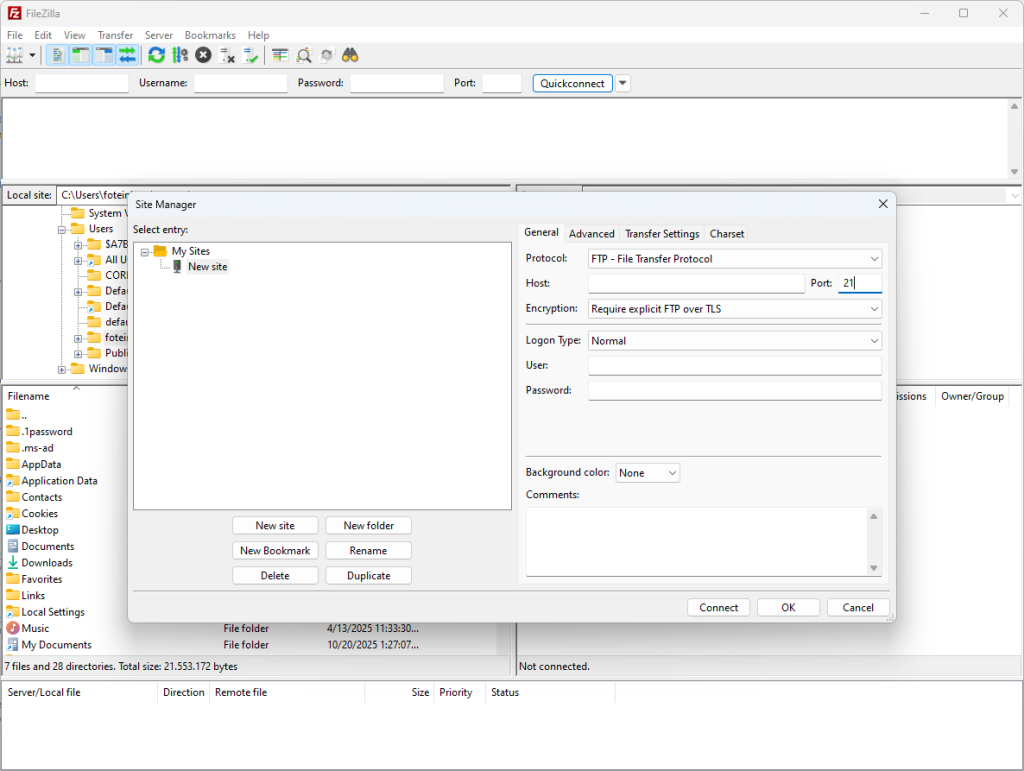
- Add a new site and the login information in the General tab.
— NewSite (under mysites, indicate your site).
— In Host, insert server's name as seen on address bar. Alternatively, you can enter the IP of your server.
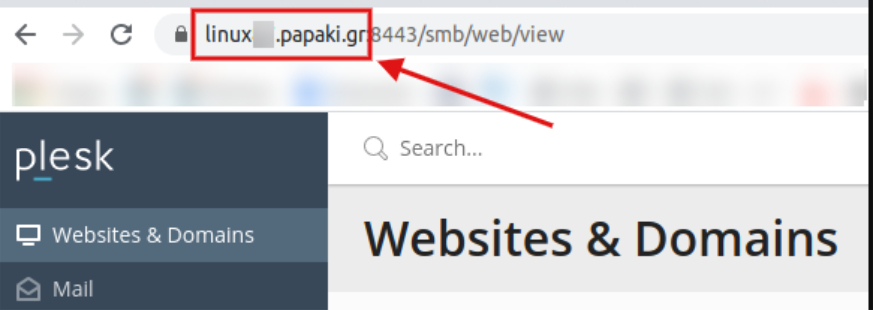
— In Port add 21 which is also the default.
— In Encryption choose Require explicit FTP over TLS
— In Logon Type choose Normal.
— In User insert the one we sent to you in the hosting activation email (subject: Web Hosting Activation — Account Details)
— In Password insert the one we sent to you in the hosting activation email (subject: Web Hosting Activation — Account Details).
— Lastly, click Connect to connect and transfer your files with drag and drop in the root file at the left window of Filezilla. You can also copy and paste the files.
Smartftp
First of all, download the Smartftp client.
Once you download and install it, open it and connect following the steps below.
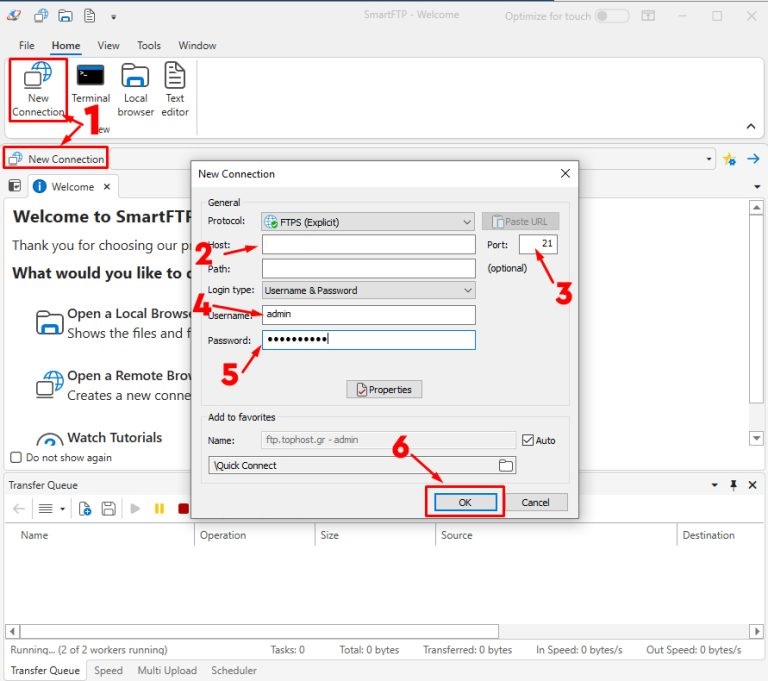
— In (2) Host, insert server's name as seen on address bar. Alternatively, you can enter the IP of your server.
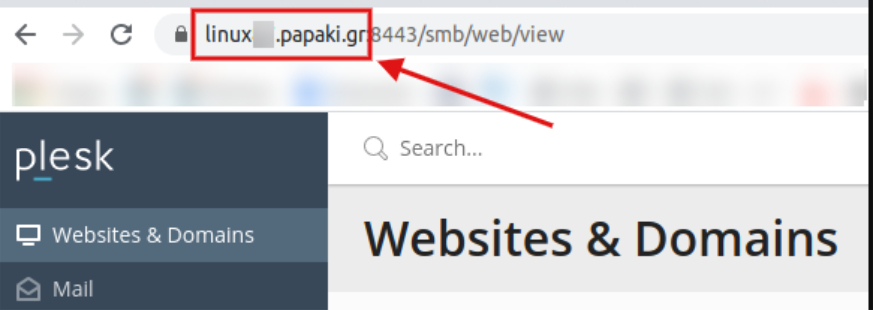
— In (3) Port leave 21 which is also the default.
—Choose as Login Type : Username & Password.
— In (4) Username (5) Password Enter the username and Password of your FTP service (you can find it in your hosting activation email “Web Hosting Activation — Account Details” and find the "FTP Access Information" field).

Lastly, click (6) OK.
You haven't found what you are looking for?
Contact our experts, they will be happy to help!
Contact us