Customer Support
How to install Joomla through Plesk?
In case you want to install Joomla through Plesk, follow the steps described below. 1. Log in to Plesk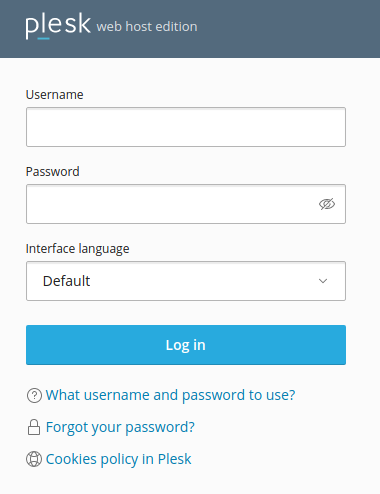 2. Select Applications
2. Select Applications
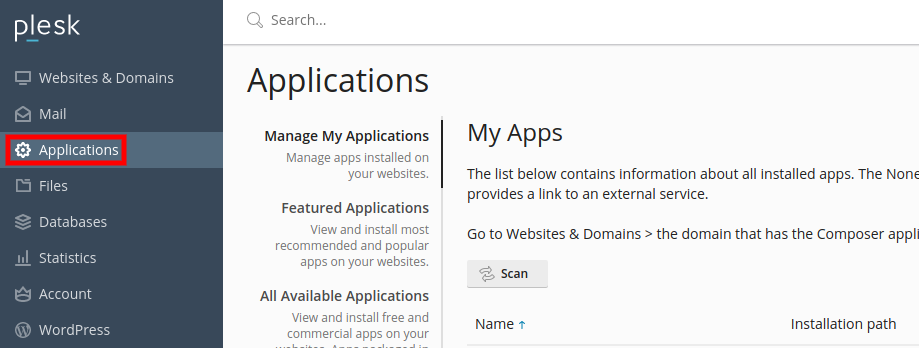 3.Select All available applications and in the search, type Joomla and Search. Finally, once it shows you the search result, select Install(Custom) to install the application.
3.Select All available applications and in the search, type Joomla and Search. Finally, once it shows you the search result, select Install(Custom) to install the application.
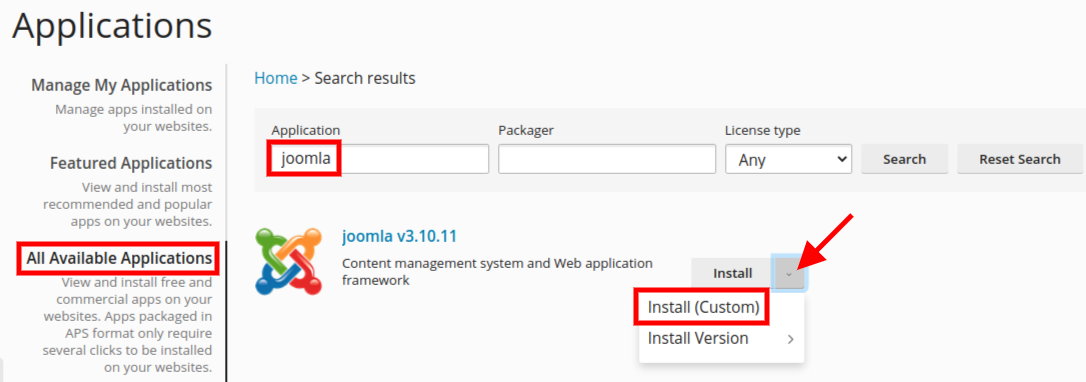 4. Read and accept by checking acceptance of the terms of use and Next
4. Read and accept by checking acceptance of the terms of use and Next
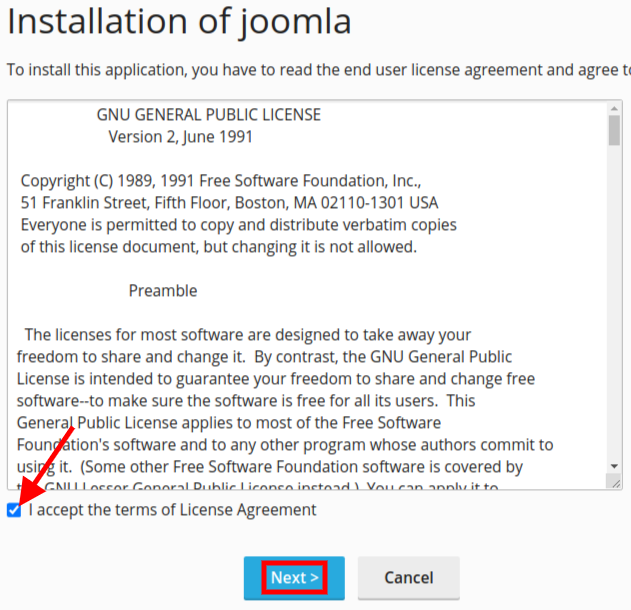 5. Select the location where you want to install Joomla. If you want the root folder, leave the field to the right of the site empty. If you want a specific subfolder, simply indicate it in the empty field to the right of the site.
1. Select Automatically update this app when updates are available if you want to automatically update Joomla when it is available.
ATTENTION: In case of automatic update, there may be incompatibility with plugins / themes and therefore a malfunction on your site, so we recommend you not to select it, after all, Plesk informs you whenever an update is available.
2. In Administrative Access, you choose whether you want to log into Joomla administration with the credentials you have for Plesk or create new credentials from there.
5. Select the location where you want to install Joomla. If you want the root folder, leave the field to the right of the site empty. If you want a specific subfolder, simply indicate it in the empty field to the right of the site.
1. Select Automatically update this app when updates are available if you want to automatically update Joomla when it is available.
ATTENTION: In case of automatic update, there may be incompatibility with plugins / themes and therefore a malfunction on your site, so we recommend you not to select it, after all, Plesk informs you whenever an update is available.
2. In Administrative Access, you choose whether you want to log into Joomla administration with the credentials you have for Plesk or create new credentials from there.
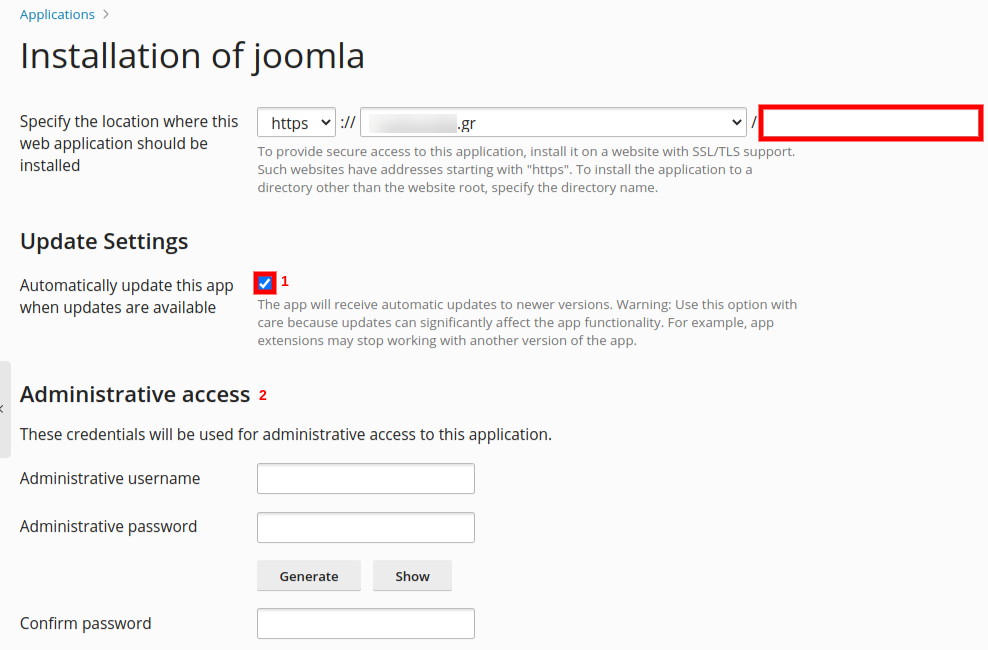 6. In the Main configuration category during Plesk installation, it automatically declares some fields. Modify them as you wish and to complete the installation, select Install.
6. In the Main configuration category during Plesk installation, it automatically declares some fields. Modify them as you wish and to complete the installation, select Install.
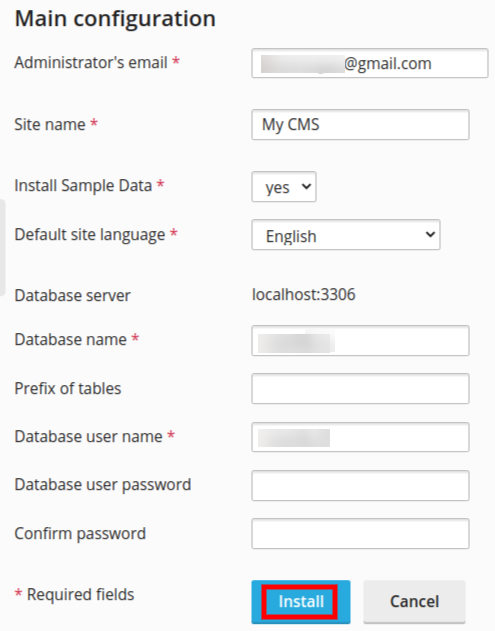 NOTE: Through the automatic installation, Plesk creates the database and the configuration file, so you don't need to do anything extra.
NOTE: Through the automatic installation, Plesk creates the database and the configuration file, so you don't need to do anything extra. You haven't found what you are looking for?
Contact our experts, they will be happy to help!
Contact us