Customer Support
Getting started: Creating your first website
Content: 1. Choosing a template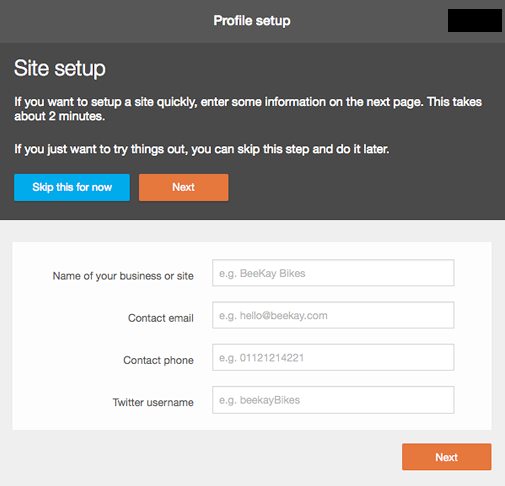 Depending on the account you've acquired, you will be shown different templates on the template picker. Choose the one you like best and remember you can always change it later.
Depending on the account you've acquired, you will be shown different templates on the template picker. Choose the one you like best and remember you can always change it later.
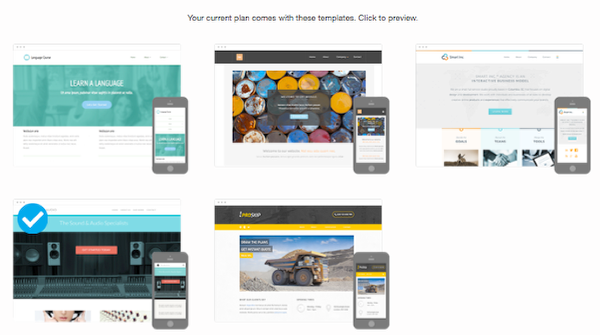 You will be offered a preview of the template before applying it to your site.
2. Upgrades
You will be offered a preview of the template before applying it to your site.
2. Upgrades
 At the top of your editor you will see this menu.
1. Click on Upgrades to upgrade your account
2. Click on Help to see our knowledge base
3. Click on Domain purchase to search for a domain and buy it
4. The account icon will let you see billing and account details as well as your invoices
5. Click on this icon to log out of your editor
3. Adding content and viewing your site
At the top of your editor you will see this menu.
1. Click on Upgrades to upgrade your account
2. Click on Help to see our knowledge base
3. Click on Domain purchase to search for a domain and buy it
4. The account icon will let you see billing and account details as well as your invoices
5. Click on this icon to log out of your editor
3. Adding content and viewing your site
 1. To add widgets to your site click on Add content, select a widget and drag it to your page
2. Switch between the edit and the preview mode
3. Select the device in which you want to see how your site looks like
4. Publish your site to make it available for everyone
5. Undo or Redo will help you going back or forward the changes you have made
4. Managing your site
1. To add widgets to your site click on Add content, select a widget and drag it to your page
2. Switch between the edit and the preview mode
3. Select the device in which you want to see how your site looks like
4. Publish your site to make it available for everyone
5. Undo or Redo will help you going back or forward the changes you have made
4. Managing your site
 At your left you will be able to see some options to change the general aspect of your site.
1. Site: Add (or delete) pages and folders to your site
2. Images: Add images to your editor
3. Theme: Select another template or change the colors and font of your current template
4. Store: Create an online store to sell your products
5. Blog: Create a blog on your site and add entries
6. Menu: Create a menu where you can showcase your products
7. Manage: Within the manage page you can change your site status, add a favicon, reset your site or create image albums
At your left you will be able to see some options to change the general aspect of your site.
1. Site: Add (or delete) pages and folders to your site
2. Images: Add images to your editor
3. Theme: Select another template or change the colors and font of your current template
4. Store: Create an online store to sell your products
5. Blog: Create a blog on your site and add entries
6. Menu: Create a menu where you can showcase your products
7. Manage: Within the manage page you can change your site status, add a favicon, reset your site or create image albums You haven't found what you are looking for?
Contact our experts, they will be happy to help!
Contact us