Customer Support
How to set up your email account in Mozilla Thunderbird ?
Before you begin setting up your email account in Mozilla Thunderbird, it’s important to remember your email, the password you provided when you created your email inside Plesk, as well as the Incoming and Outgoing Mail Server information.
1. After you have created the email of your domain through Plesk, open Mozilla Thunderbird, choose "Create a new account” > click on "Email”
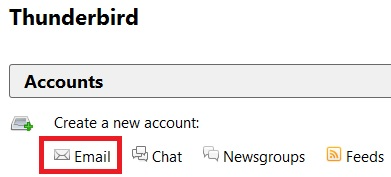
2. On the dialogue box that opens you will fill it up with your information: Name, Email, Password and then, click on Continue". The password is the one you chose when you created your email account in Plesk.
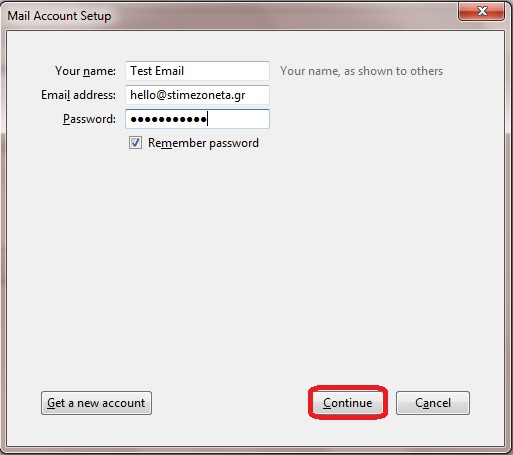
3. Choose POP3 and then click on "Manual config"
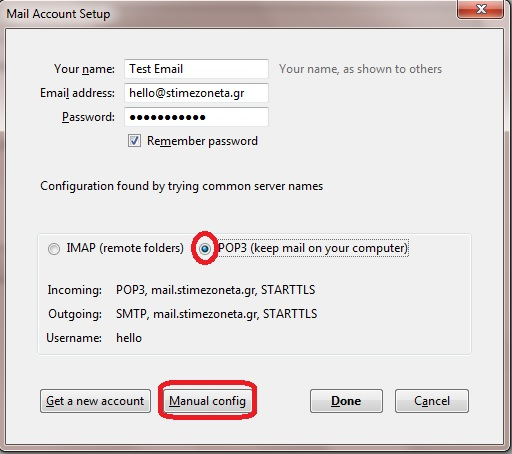
4. In the dialogue box that appears, you fill in the following information:
- Incoming: mail.yourdomain.gr
- Outgoing: mail.yourdomain.gr. Port: 587 and activate TLS or, alternatively, choose the 425 port and activate SSL.
- Username: that is your email address
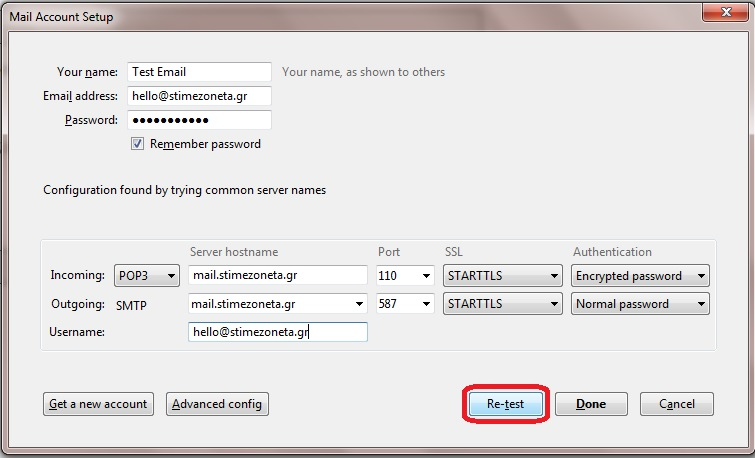
Click on "Re-test” and in the next dialogue box that will appear, you click "OK” and you’re all set!
Note: If you’ve recently installed the nameservers of your hosting, please keep in mind that it will take about 4 - 48 hours for your website to appear online, as the ISPs will need to update their databases. If the nameservers had already been installed before, your email will start working the moment you create it. But, if you still face problems with your email, it is important to make sure that no software or hardware firewall prevents your communication with the server.
If you don’t have access to the webmail or management of your web hosting (Plesk Parallels Panel) please send us your public IP to test if there is possible blocking from our server’s firewall. You will find your public IP here: http://whatismyipaddress.com.
You can also check webmail.yourdomain.tld to find out whether the email address works properly. If you can access the service via webmail but not through an email client, then it’s likely that there is a problem with the email client’s settings.
You haven't found what you are looking for?
Contact our experts, they will be happy to help!
Contact us