Customer Support
Check your email settings in Outlook (email client)
If 4-48 hours have passed since the nameservers were changed and the email you set up in Outlook still does not work, make sure that you have applied the following settings correctly.
1) As username insert your full email address.
2) The mail servers for incoming and outgoing mail should be the temporary hostname e.g. linux77.papaki.gr or you may use the IP of your server.
You can find the hostname in your hosting activation email Web Hosting Activation - Account Login Information and more specifically in the field POP3 / IMAP for Plesk email shown in the following image:
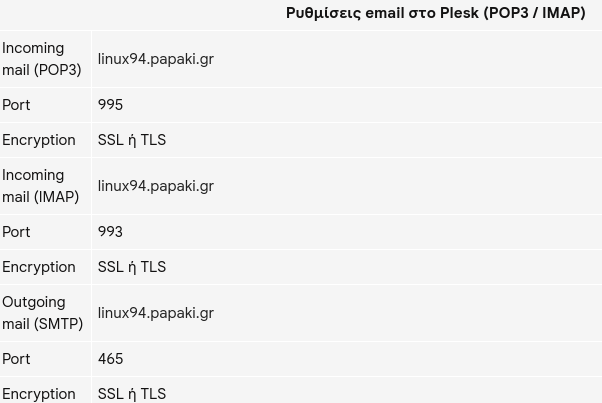
3) In the outgoing mail server settings, the option My outgoing mail server (SMTP) requires authentication should be selected.
4) Make sure that your communication with the server is not blocked by some kind of software or hardware firewall.
5) Lastly, since some ISPs may block port 25, try using port 587 instead and activate the TLS in the outgoing mail server settings. If the problem persists, change the port to 465 and activate the SSL.
You haven't found what you are looking for?
Contact our experts, they will be happy to help!
Contact us