Customer Support
How can I add my email address to my Gmail account?
Gmail update starting January 2026
Google has announced that starting from January 2026, Gmail will no longer support fetching email from other accounts via POP (feature: “Check mail from other accounts”).
This means that importing new messages from external accounts will stop, even if you already have the setting enabled in your Gmail account. Messages that were previously imported will remain in your inbox.
Learn more on the official Google support page here.
If you wish to add your email address to your Gmail account, please follow the steps described below:
- Sign in to the Gmail account where you wish to add the email address.
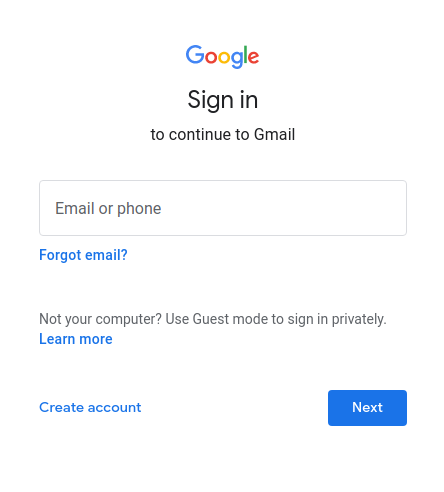
- At the top right corner, click on the settings icon, and then click See all settings.
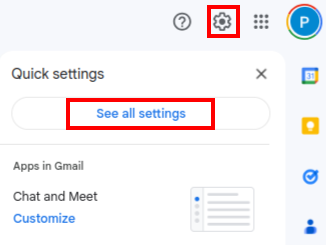
- Click the Accounts tab and then click Add an email account.
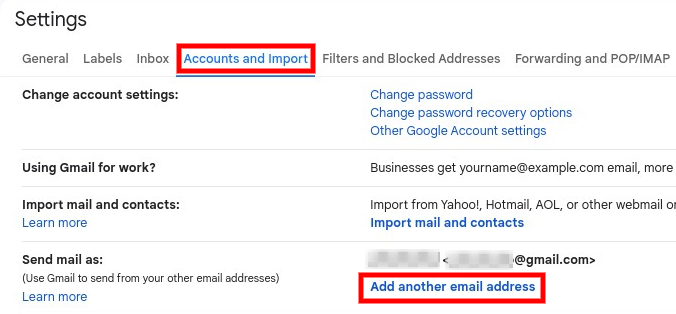
- Type the email address that you want to add (e.g. info@yourdomain.tld, instead of “yourdomain.tld” type your own domain name), then click Next Step.
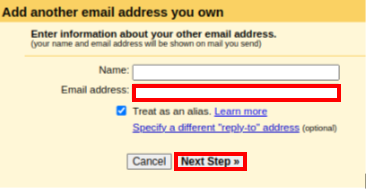
- In the window that appears, fill in the following settings regarding the outgoing (SMTP) mail:
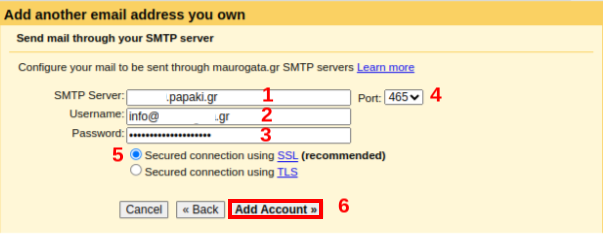
5.1 SMTP server: Enter the temporary name of your server (e.g. linux12.papaki.gr - check the note above on how to find the value for the outgoing mail server).
5.2 Username: Enter your full email address, e.g. info@yourdomain.tld.5.3 Password: Enter the password of your email address.
5.4 Port: 465.
5.5 For 465 you can choose “Secured connection using SSL (recommended)”, while for 587 you can choose “Secured connection using TLS”.
5.6 Click Add Account.
- Then, you will be asked to confirm your email account.
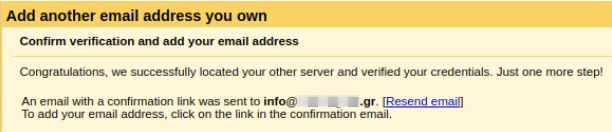
-
To do so, log in to your webmail account, where you will receive an email called “Gmail Confirmation - Send Mail as …”. Open that email.
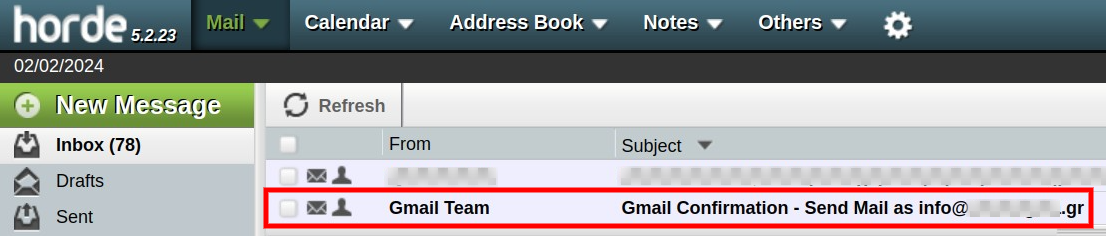
- Click on the link to confirm your request.
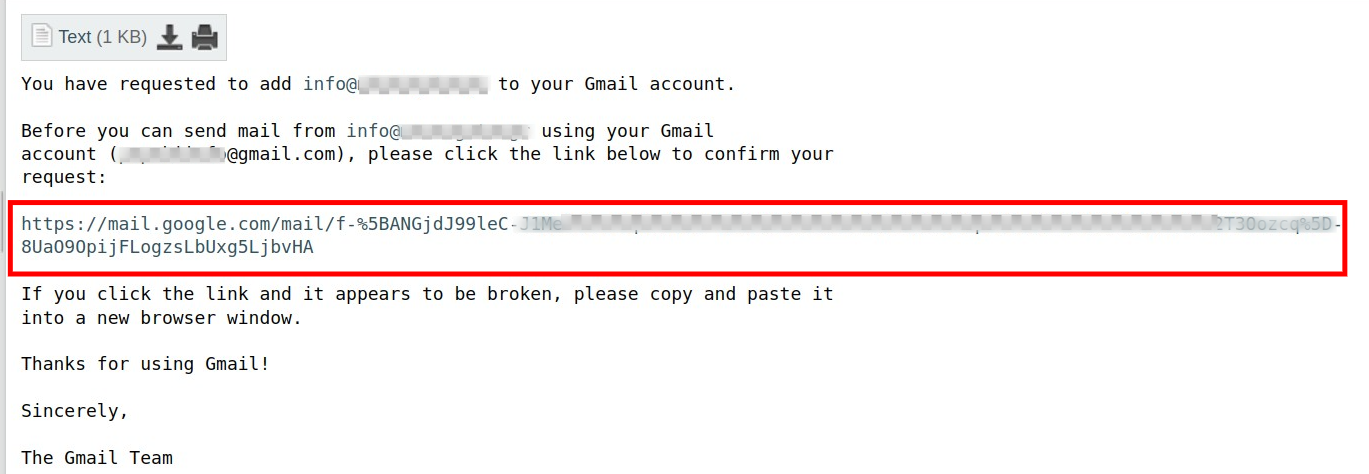
and then click Confirm.
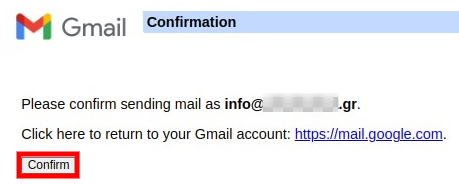
- Your account setup is now complete and you can send and receive emails from and to the email address you added to Gmail.
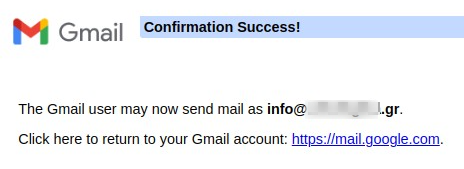
You haven't found what you are looking for?
Contact our experts, they will be happy to help!
Contact us