Customer Support
How to set up your email account in Windows Live Mail?
Before you begin setting up your email account in Outlook 2013, it’s important to remember your email, the password you provided when you created your email inside Plesk, as well as the Incoming and Outgoing Mail Server information.
1. Go to "Accounts” and click on "Email”
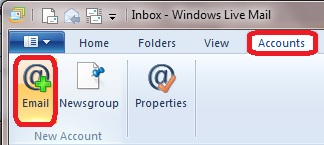
2. Type your Email address, Password (the one you entered when you created your email account inside Plesk) and choose your Display Name (this can be anything you want). Then tick on "Manually configure server settings” and click "Next”
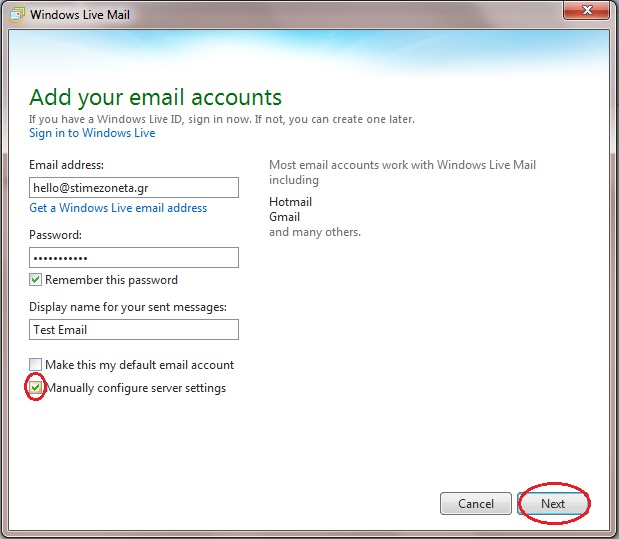
3. On this screen you type the following:
- Incoming server information:
Server Type: Leave it POP
Server address: mail.mydomain.gr > we provided this information to you in the hosting activation email we sent you once you submitted your order in Papaki.
Tick on "Requires a secure connection (SSL)”
Logon username: you need to put your full email address
- Outgoing server information:
Server address: mail.mydomain.gr
Port: Try 587 or if you face any problems change it to 465 and activate SSL
Tick on both the boxes below and click "Next”
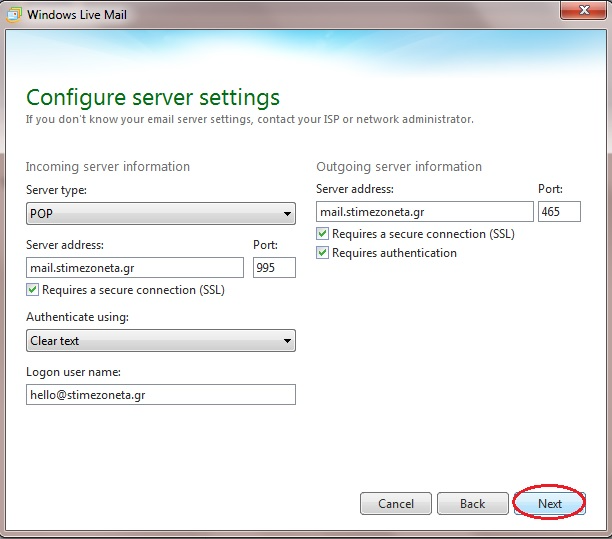
Your email has been added successfully!
Note: If you’ve recently installed the nameservers of your hosting, please keep in mind that it will take about 4 - 48 hours for your website to appear online, as the ISPs will need to update their databases. If the nameservers had already been installed before, your email will start working the moment you create it. But, if you still face problems with your email, it is important to make sure that no software or hardware firewall prevents your communication with the server.
If you don’t have access to the webmail or management of your web hosting (Plesk Parallels Panel) please send us your public IP to test if there is possible blocking from our server’s firewall. You will find your public IP here: http://whatismyipaddress.com.
You can also check webmail.yourdomain.tld to find out whether the email address works properly. If you can access the service via webmail but not through an email client, then it’s likely that there is a problem with the email client’s settings.
You haven't found what you are looking for?
Contact our experts, they will be happy to help!
Contact us