Customer Support
Smtp Authentication in Microsoft Outlook 2013
In case you need to enable authentication in your email account set up in the Outlook 2013 Client, follow the steps below:
1. Open Outlook 2013 and from File, select Account Settings
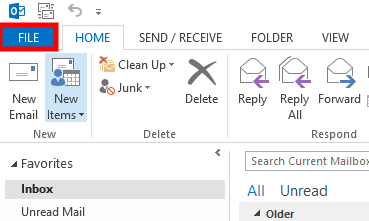
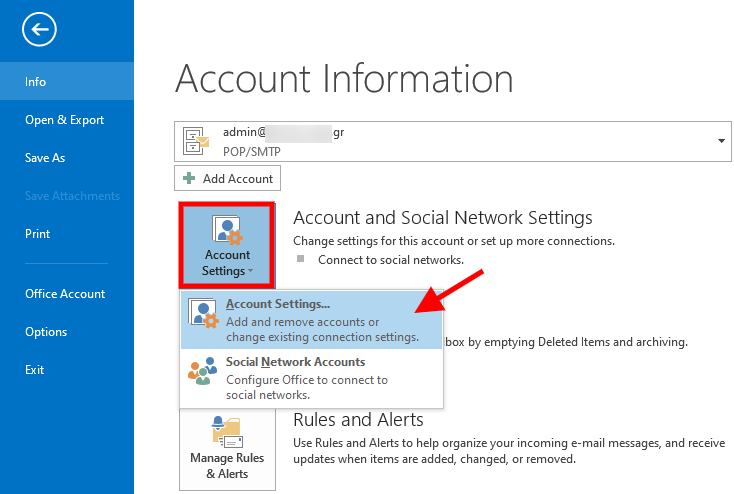
2. Double click on the email account.
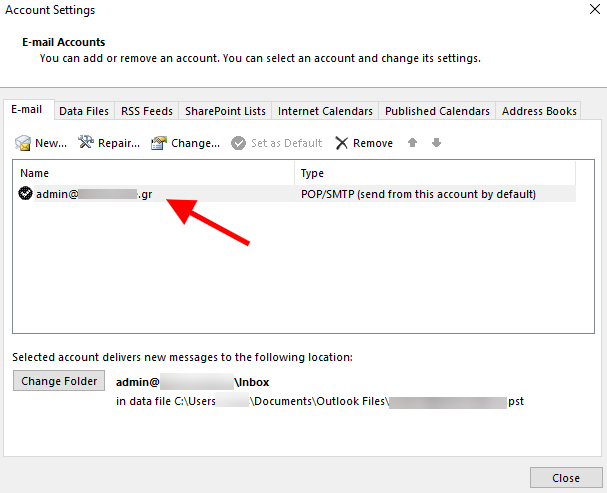
3. In the window that will open, select More Settings
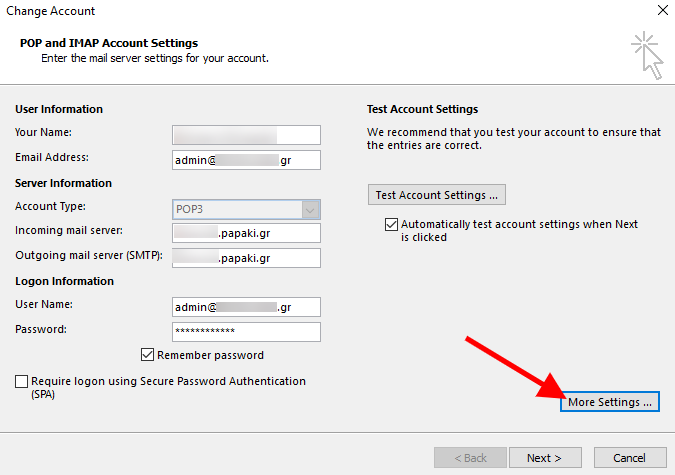
4. On the Outgoing server tab, check My outgoing server (SMTP) requires authentication and press OK.
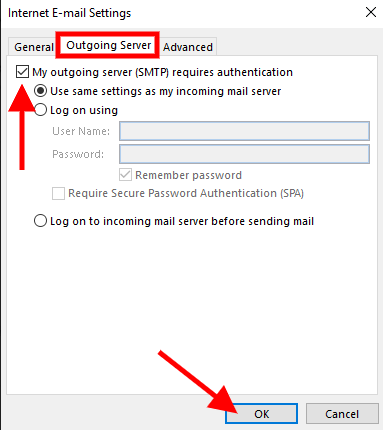
You haven't found what you are looking for?
Contact our experts, they will be happy to help!
Contact us