Customer Support
The style tab
The Style tab allows you to change the style of your whole site.
Style options
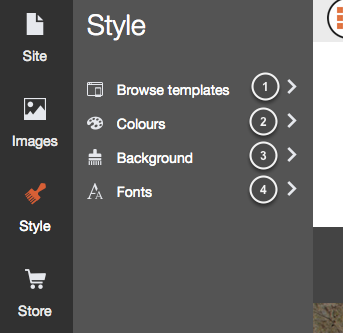
The Style tab will help you to make style changes across your whole site:
1. By clicking in Browse templates you will be able to see all the templates included in your account and you can change your template whenever you want.
2. The Colours option allows you to change the colour swatch you are using or edit your own swatch.
3. You can select either a solid colour, a gradient or an image as your Background.
4. Change all the fonts and font style across your site with the Fonts button.
Colours
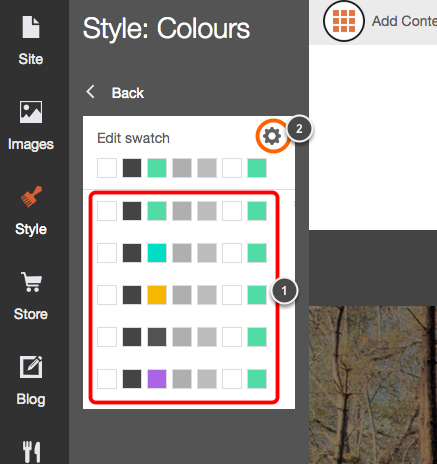 All our templates come with 5 different colour swatches (1) created by our professional designers to make the best out of your template. However, if you want to use your own colours, you can do it by clicking in the settings icon (2).
All our templates come with 5 different colour swatches (1) created by our professional designers to make the best out of your template. However, if you want to use your own colours, you can do it by clicking in the settings icon (2).
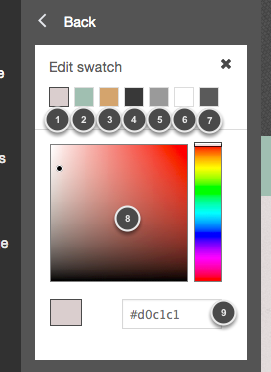 Each colour box changes something on your template. Generally (but not as a rule) the colour boxes change:
Each colour box changes something on your template. Generally (but not as a rule) the colour boxes change:
1. The background of your site
2. The menu and footer background
3. Buttons and links
4. Headings and dividers
5. Paragraphs
6. Text in the navigation menu
7. Lateral navigation menu (if any).
Just click on the colour box and select the colour in the colour picker below (8) or write the HEX number (9)
Background
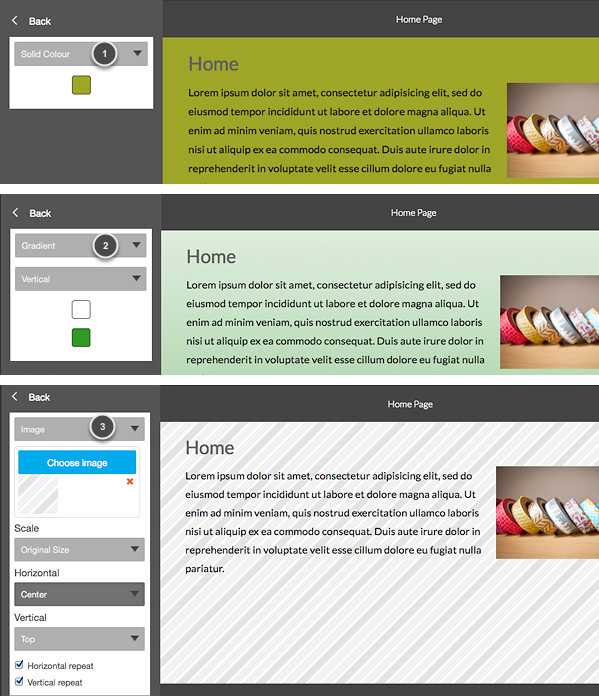 The background button in the Style tab offers 3 options to change your background. You can either choose a Solid Colour (1), a Gradient (2) or an Image (3).
The background button in the Style tab offers 3 options to change your background. You can either choose a Solid Colour (1), a Gradient (2) or an Image (3).
If you want images for your background, you can find some patterns at Ava7patternsor COLOURlovers
Fonts
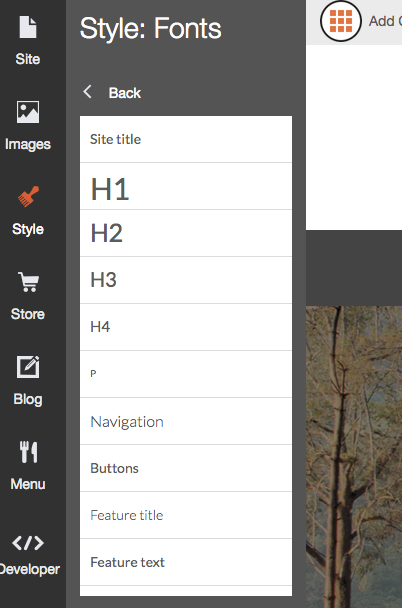 When changing the Fonts style, you will be changing the style all across your website. Just select the kind of text you want to change (for example 'p' or 'paragraph').
When changing the Fonts style, you will be changing the style all across your website. Just select the kind of text you want to change (for example 'p' or 'paragraph').
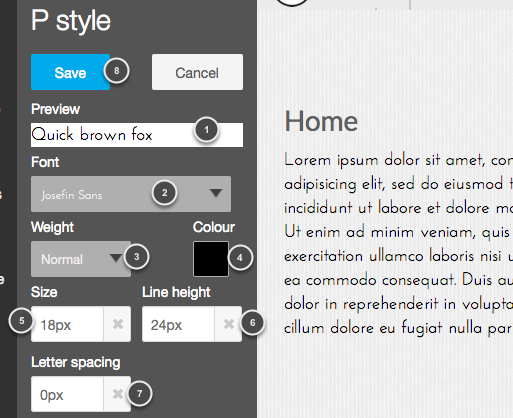 1. Here you can see how your font will look on your site.
1. Here you can see how your font will look on your site.
2. Select the font from over the 35 fonts we offer in the drop down menu.
3. You can choose between a normal weight, bold or light.
4. Change the colour of your font.
5. Click here to change the size of your font.
6. The Line height will help you setting the distance between lines.
7. The default letter spacing is 0px, but you can make it larger or smaller.
8. Save your changes when you finish.
You haven't found what you are looking for?
Contact our experts, they will be happy to help!
Contact us