Customer Support
Transfer – Import email via Plesk – IMAP
In case you want to transfer your emails from another provider or from another server to Papaki, follow the steps described below:
1. Log in to Plesk with your credentials.
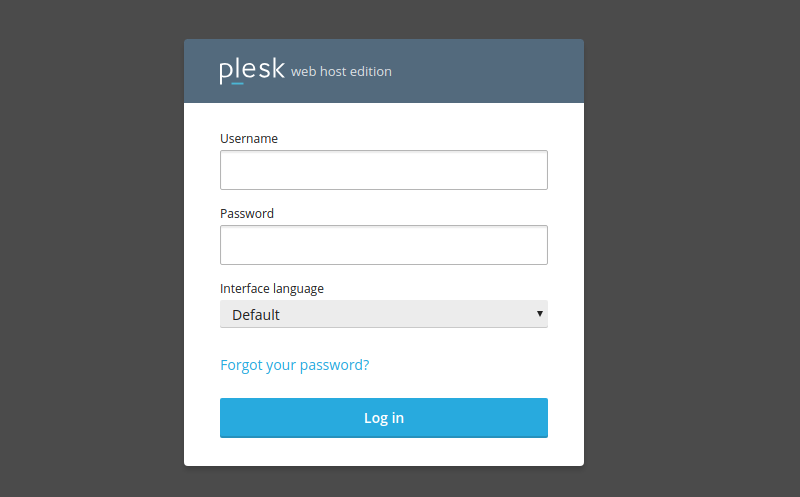
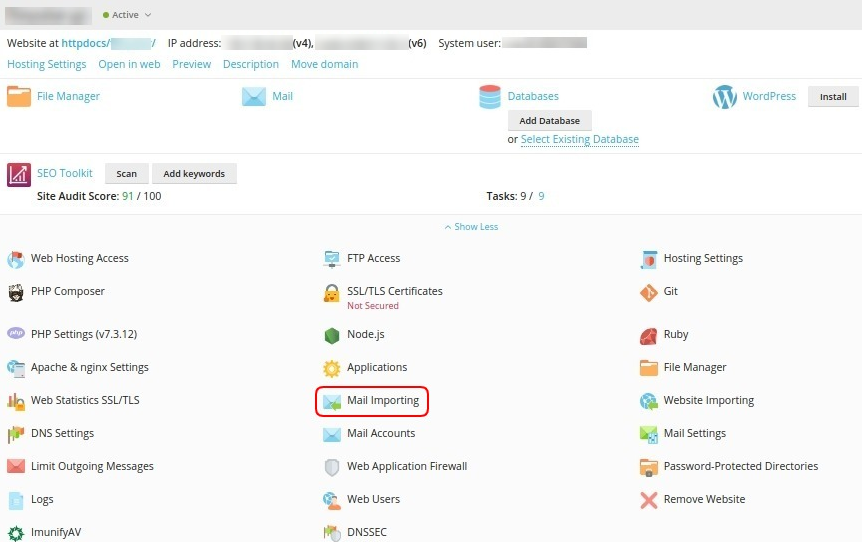
3. Click on Import mail messages.
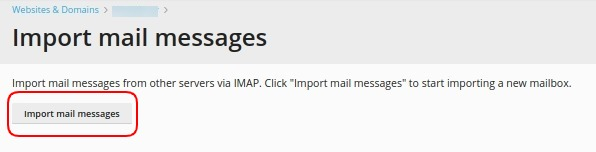
4. In the window that opens, select Show advanced options
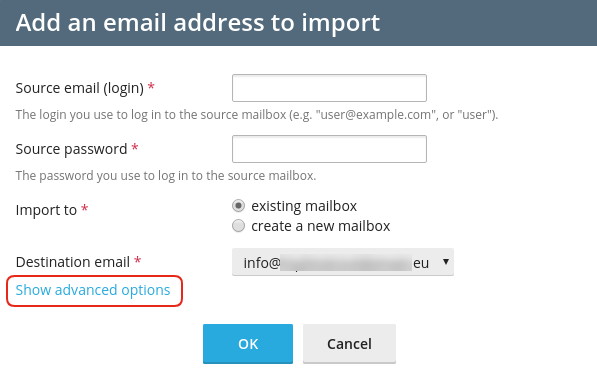
(1) Source e-mail (login), fill in the email account from which you want to import emails.
2) Source password, fill in the password of the email account from which you want to import the emails..
(3) Import to, choose if you wish to transfer the emails to an existing mailbox in your Plesk (you should have created this email account on the new server) or choose create a new mailbox to create it.
(4) Destination e-mail, state the name of the e-mail account to which you will enter your e-mails.
(5) Source IMAP host, fill in the name of the mail server from which you want to import the emails (or you can also state the IP of the server where the old email is hosted)
(6) Source IMAP port is optional and you can leave it blank or specify port 143 without using SSL or 993 using SSL.
(7) Depending on the port you selected above, also state the corresponding encryption protocol.
For 143: Plain IMAP (not recommended)
For 993: IMAP over SSL.
Alternatively, if you leave the above field (6) blank, select Automatic.
(8) Finally select OK.
Within a very short time you will receive a confirmation message from Plesk that the status has been Imported.
You haven't found what you are looking for?
Contact our experts, they will be happy to help!
Contact us