Customer Support
How can I add a DNS record through Plesk?
DNS is a database that converts numeric Internet addresses into textual addresses. For example Papaki's ip is 104.20.16.23, but the user remembers www.papaki.gr more easily
Dns Records are managed through the Server management environment, i.e. through Plesk. To add a DNS record, follow the instructions described below:
1. Log in to Plesk with your credentials.
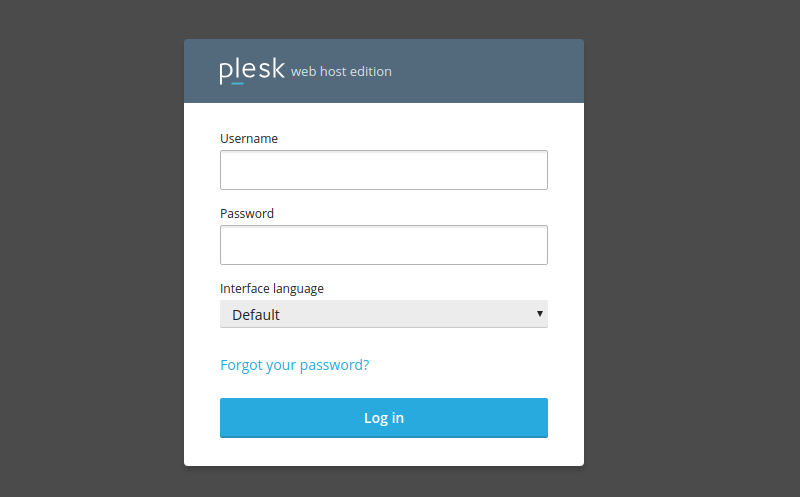
2. On the Websites & Domains tab, select DNS Settings
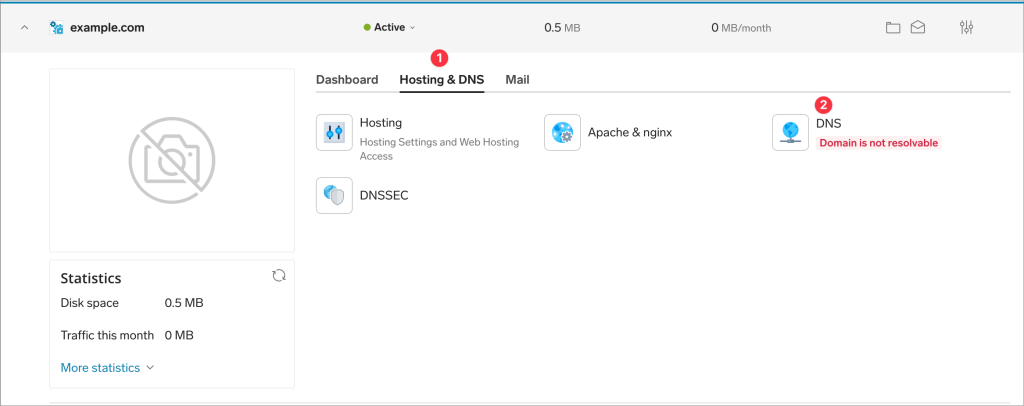
3. Select Add Record
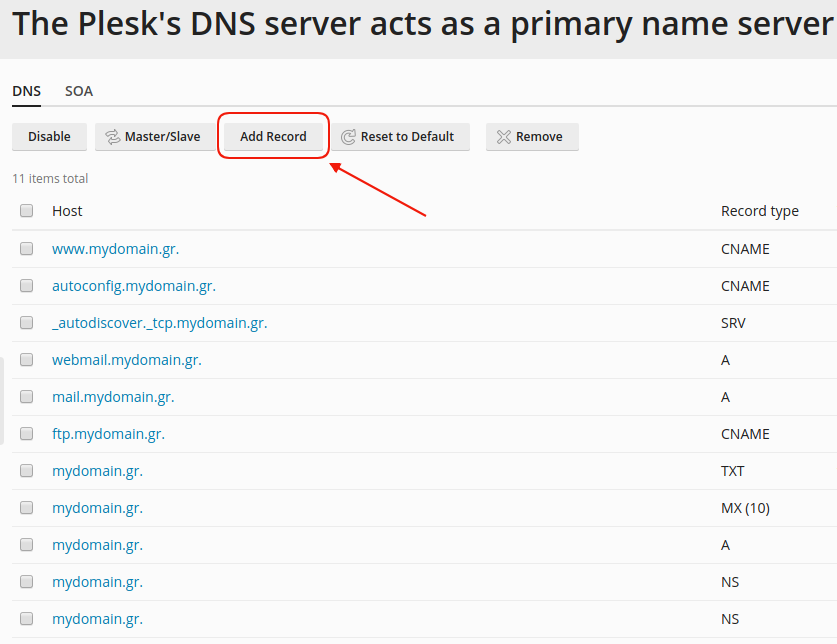
4. You add a record according to your need. The types of records you can set are NS, A, AAAA, CNAME, MX, PTR, TXT, SRV, DS, CAA.
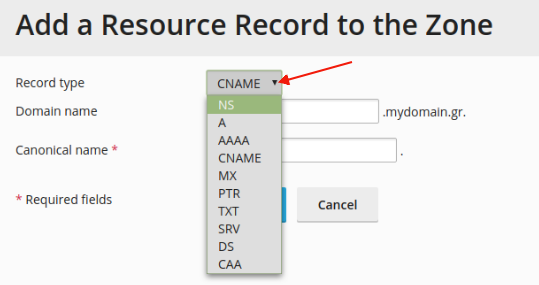
Below you can see some of the most common cases of adding a new record.
A record
1.Record Type, select the A type
2.Domain name, leave blank if it's for the domain and if it's for a subdomain, just state it.
3. IP address, state the IP to which you wish to redirect your domain / subdomain
OK
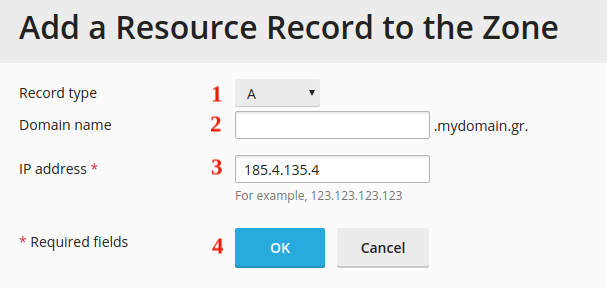
- MX records
- 1. Record Type, Select MX
2. Mail Domain, leave blank if it's for the domain and if it's a subdomain, just state it.
3. Mail exchange server, state the name of the mail server (for example, mail.mydomain.gr)
4. Specify the priority of the mail exchange server, state the priority that the mail exchange server will have. In case the priority is not given, you can declare "very high(0)" which is the highest.
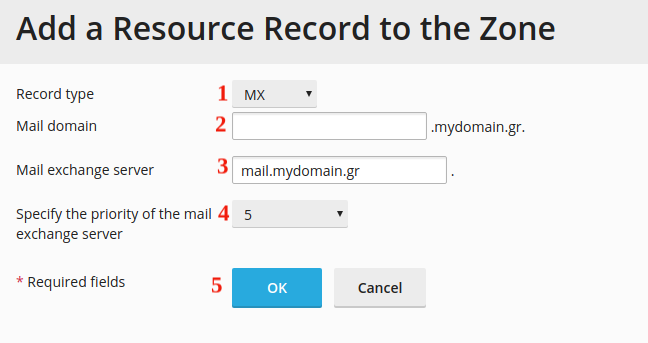
-
CNAME record
- Record Type, select the CNAME type
- Domain name, leave blank if it's for the domain and if it's for a subdomain, just state it.
- Canonical Name, state a name to which you wish to redirect your domain / subdomain
5. To complete the change and see it online within a few hours, select Update

You haven't found what you are looking for?
Contact our experts, they will be happy to help!
Contact us