Customer Support
How create a new domain through Plesk?
In case you want to add a new domain to your Hosting, you can follow the guide below:
1. Log in to Plesk with your credentials.

2. With Websites & Domains selected in the left list, click on Add Domain.
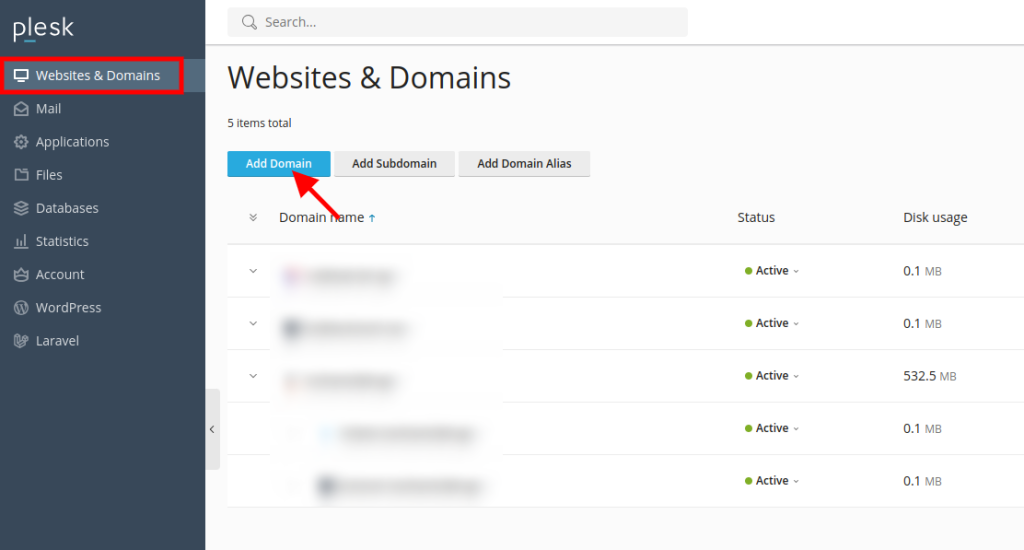
3. In the Adding New Domain Name tab, fill in the following fields:

- Domain name - Enter the new domain name you want.
- Location of the website's files - There is the default central domain name which is also your central subscription.
- Hosting type - Select Website Hosting and leave Activate the DNS service and Activate the mail service as default.
- Document Root - It is the name of the Root folder. Give your root folder the name you want (such as httpdocs on your main domain. You will connect to your main domain's ftp stuff and upload your files to this folder.)
- Preferred domain - Select None so that your domain appears online when typed with and without www and finally OK.
- Secure with an SSL/TLS Certificate - Enable the free Let's Encrypt SSL if you don't already have one.
Attention : Declare your host domain name servers to your registrar and within 48 hours of uploading your files, your new site will be online.
You haven't found what you are looking for?
Contact our experts, they will be happy to help!
Contact us