Customer Support
How do I activate the Let’s encrypt SSL?
Let's Encrypt SSL Certificate, is a certificate authority (CA) that allows you to create a free SSL certificate for your domain. You can easily activate it from within Plesk by following these steps.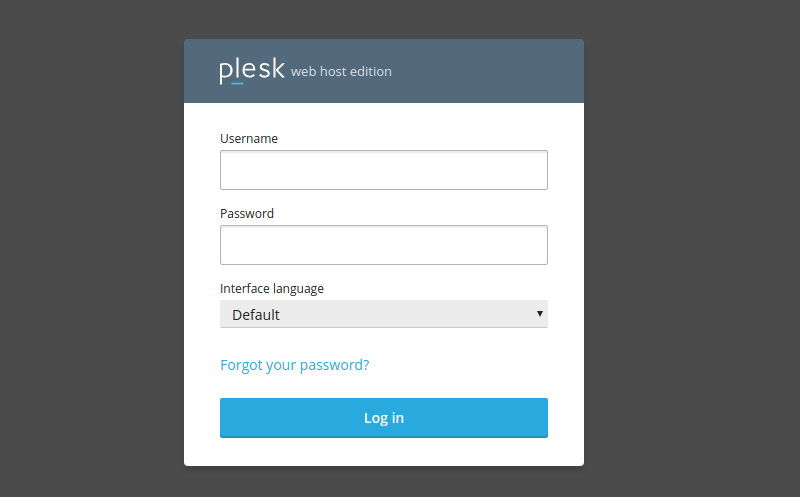
On the Websites & Domains tab, select the SSL/TLS Certificates icon.
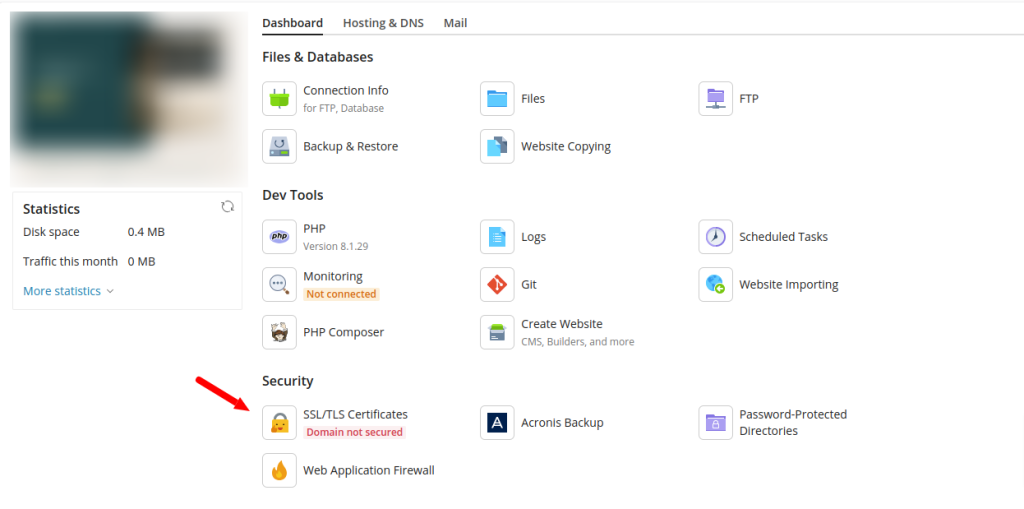
In the next tab select Install to start the activation process.
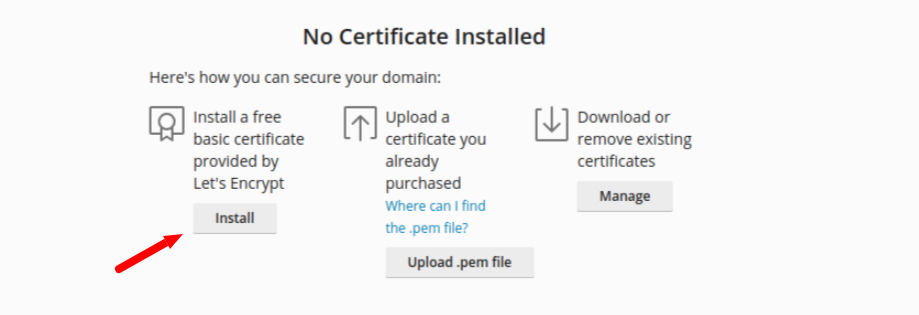
Then,
- Provide a contact email (there is a possibility to use it in case of urgent announcements or a loss of key, so that it can be resent)
- Check the Secure the domain name option
- In case you wish to secure www.yourdomain.com as well, check the Include a "www" subdomain for the domain and each selected alias
If you wish to secure your webmail with Let's Encrypt, check the Secure webmail on this domain option.
Alternatively, you can check the Secure the wildcard domain (including www and webamail) option, which secures www.yourdomain.com , the webmail and all other subdomains of the host domain, if any.
Select Get it Free
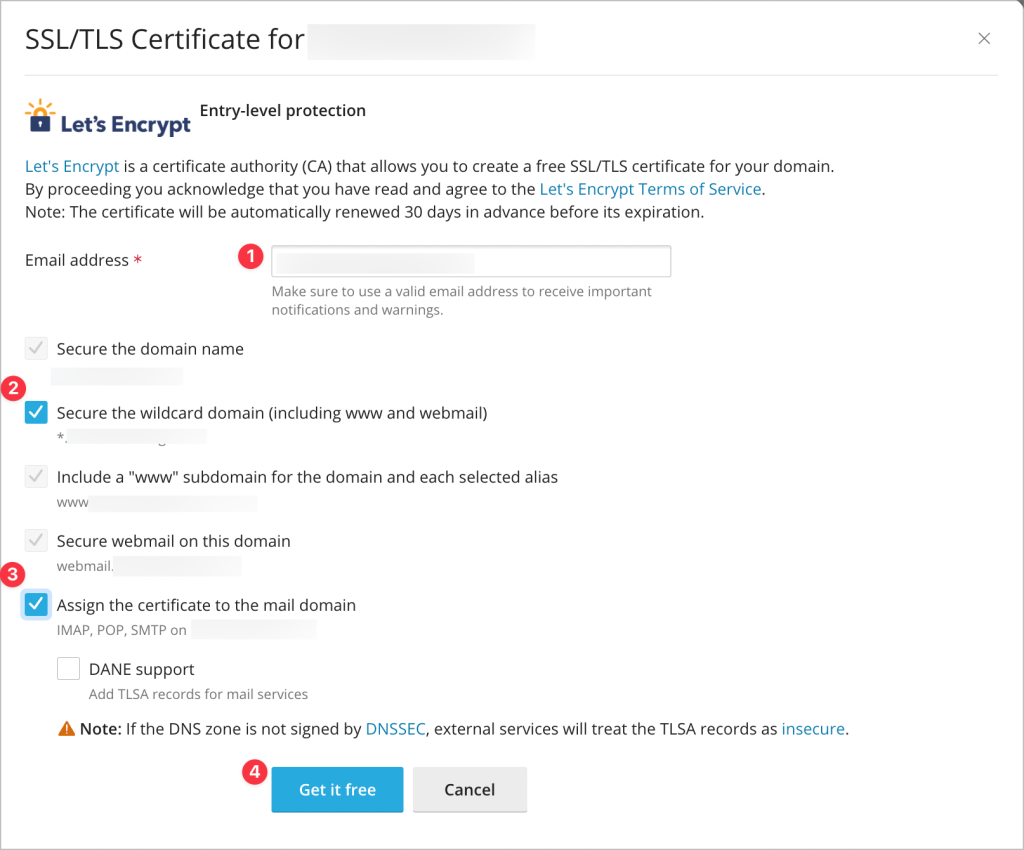
In the next step you will see a blue box with a DNS / TXT record, if you use directly the nameservers of your hosting package by clicking Continue the record will be added automatically and the security certificate will be installed automatically, if you use an external DNS service then you will need to manually add the record that will be given to you and then select Continue to complete the process.
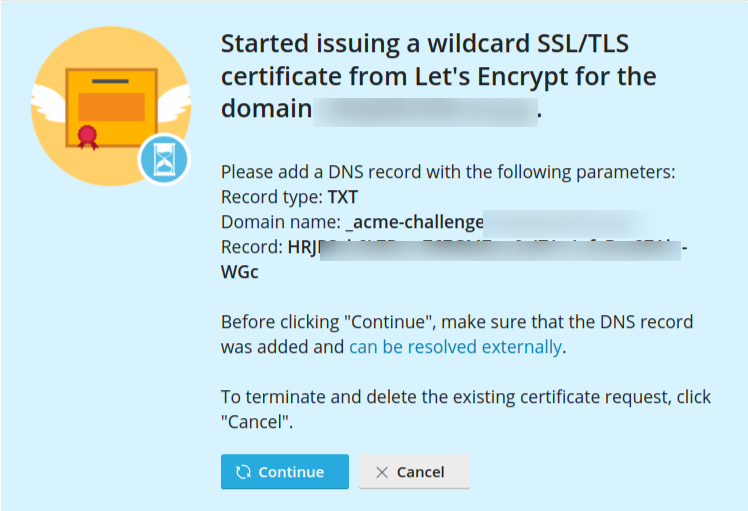
Notes: The duration of the Let's Encrypt SSL Certificate is three months and is automatically renewed 30 days before its expiration, in case you use an external DNS service you will need to renew it manually and re-pass the new TXT record. It is possible that shortly before the certificate expires, you will receive notification emails to the email account you registered when activating the certificate. If for any reason it is not renewed, select Reissue Certificate to be reissued.
You haven't found what you are looking for?
Contact our experts, they will be happy to help!
Contact us